Organization.
I can’t be the only one who feels as if that word is loaded with so much… stuff. Organization is something that so many of us strive for and so few of us are able to achieve. I am really organized until I am not anymore, and when that happens I lose my handle on pretty much everything. I missed a to-do on my list? Scrap the whole list. Have too many things on my calendar to fit in a day? Stop using a calendar and just do the thing that is causing me the most anxiety at any particular moment. One thing out of place on a clean desk? Give it a day and the whole thing will be a disaster (Note to self: Add “clean desk” to my to-do list). Not sure how to respond to an email right away? Let it pile up with all the other unanswered emails filling up my inbox and never return to it.
Suddenly, my life feels anything but organized.
I recently read the responses from bloggers who were listing their goals for 2014. A large percentage mentioned that they wanted to be more organized in the new year. And while “organization” isn’t a specific goal of mine for the coming year, it is a key part of a larger personal goal to find freedom from anxiety. Because of that, I spent much of my free time on January 1st cleaning up and setting up the technologies that will help me be a little less frazzled in 2014. It dawned on me that since so many other people want to start the new year off organized as well, my list of organizational tools and tricks might be helpful to others.
Starting today, I’m going to share some of these tips that are helpful for organizing life in certain areas. Each week, for the first few weeks in 2014, I’ll share another organization angle with you. Today, it is that beast of a thing: email.

I constantly struggle with email. Email is a major source of anxiety for me because I know that if I don’t respond right away, things will slip my notice and the messages in my inbox will pile up. Last year I tried marking everything that wasn’t yet dealt with as unread, but all that resulted in was almost 3000 unread emails in my inbox at the end of 2013 (and that is my super terrible confession for the day). As someone who works outside the home full time (and am always busy with many things, including email, while at work), runs a household, and raises children, I barely have time to look into my personal/blogging email inboxes let alone reply to the many requests I get on a daily basis. Email is what makes me wonder if I can even keep on blogging without hiring an assistant (I won’t) or devoting a full 40 hour work week to it (I can’t).
Start Fresh
I know I’m not alone when it comes to letting email get out of hand. If you’re feeling the stress and anxiety of an out of control inbox, the let me speak to you one-on-one for just one second. It’s okay. I promise. Now take a deep breath… and… archive all. The world won’t end if you clear out your inbox and start fresh today. No really. I promise it won’t. (Note: by archiving instead of deleting, you have the ability to search through these emails later. Consider throwing these emails into a folder/label marked “2013 Archive” so that your inbox can completely empty.)
(Edited to add: Need help with archiving everything in your inbox? Go to your email search and search “in:inbox” [without quotes]. Select all the emails that show up. You will get a notification above your inbox saying “All 50 conversations on this page are selected. Select all #### conversations in inbox”. Click on that “Select all” link and then label [if you want] and archive.)
Once you’ve done that, it is time to make a plan for how you will deal with email from this point forward:
Gmail
I use and recommend Gmail. It is a simple yet versatile system that will really make it easier to sort and deal with your messages. If you use multiple email addresses like I do, it is a great way to deal with everything in one place. It is actually very simple to use Gmail to fetch email from your other accounts and send as those accounts as well. (Do an online search for tutorials on how to do this if you need any help). Once you have all your email accounts (or, just your one account) coming to Gmail, you now need to customize your inbox so that it does most of the organization before you even see it.
Priority Inbox
Gmail’s default inbox organizes your emails into tabs, sorting between “Primary”, “Social”, and “Promotions” (you can choose to use any or all of these, or to also add “Updates” and “Forums”). While I am sure this is really useful to some people, as a blogger and someone who uses multiple email address, this is the furthest thing from useful to me. (Especially because many things that would be categorized as “Promotions” would be important for me to see as a blogger, and I am active enough on “Social” to not need it filling up my inbox.) What is really cool about Gmail however, is that you can change the way your inbox looks. By going to Settings > Inbox, you’ll see that you can change your inbox type from “Default” to “Important First”, “Unread First”, “Starred First”, or “Priority Inbox”. “Priority Inbox” is my favourite because it can be customized.
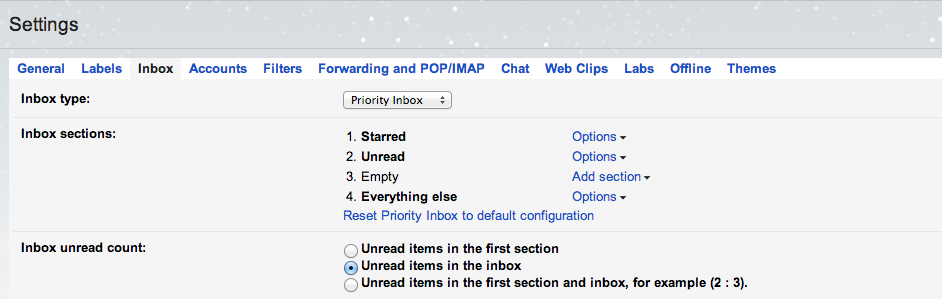
I have tried a number of different configurations for my Priority Inbox. Separating email from the different accounts into their own inbox section sounds like a great idea, but in reality, if you’re an archiver instead of a deleter, those messages aren’t going to disappear from the inbox when you’re done with them. My favourite configuration to keep an inbox clear and organized is to create the Priority Inbox with “Starred” messages showing up first, “Unread” second, and “Everything else” last.
Starred Emails
With the inbox configuration mentioned above, all of your starred emails, whether read or unread, will sit at the top of your inbox, then you will see all of your unread emails, then all of your read emails. The point of this is to adopt the mentality that starred messages are your email to-do list and the rest of the inbox should be cleared out daily. Some of my email-rockstar friends tell me that they clear their emails out each day, but personally, that just isn’t reasonable. I currently have an email in my inbox that requires me to fill out an interview questionnaire and source photos before sending it back. My day has been too full to reply today and so I certainly don’t want to hide it from view before the day is finished. By starring it, it will move to the top of my inbox and I’ll know to make time to follow up within the coming days.
Colour Code
Since I am not separating my individual email accounts into their own Priority Inboxes, the best way I have found to visually organize them is by colour coding. Each of my email address have their unique Gmail label that is automatically applied to each message upon arriving to my inbox. By going to the individual labels in my Gmail sidebar and clicking on the triangle beside each one, I can choose a colour for that label. When the emails with that label come into my inbox, they are already colour coded.
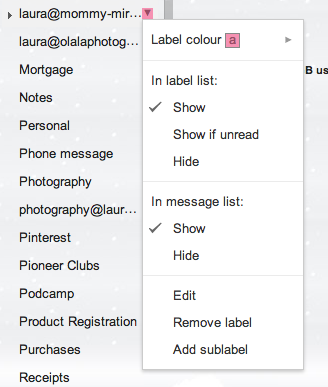
I have also enabled all the star colours and symbols that Gmail offers. That means that I can associate a different star colour to different parts of my email life. A blogging email that needs followup will get a red star whereas a personal email will get a yellow star. To begin using all your stars go to Settings > General, scroll down to the “Stars” section and click on “all stars”.

Canned Responses
If you find yourself writing similar responses to email inquiries then save time by creating canned responses. I know that personally, I leave a lot of things in my inbox because I just haven’t gotten around to saying “no” nicely. Instead of replying politely, I seem like a flake who doesn’t respond to requests. To turn on canned responses in Gmail go to Settings > Labs and search for “canned responses”. Once found, click on “Enable” and save your changes.
To create a canned response, click on “Compose” to open a blank email. Write your generic response. When finished, click on the triangle beside the trash-can in your compose window. Scroll to “Canned responses” and save it, naming it appropriately. When it comes time to reply to an email with that response, click on the same triangle in your reply window, and select the appropriate response. Be sure to add in details like the name of the person emailing you and the reason they have emailed.
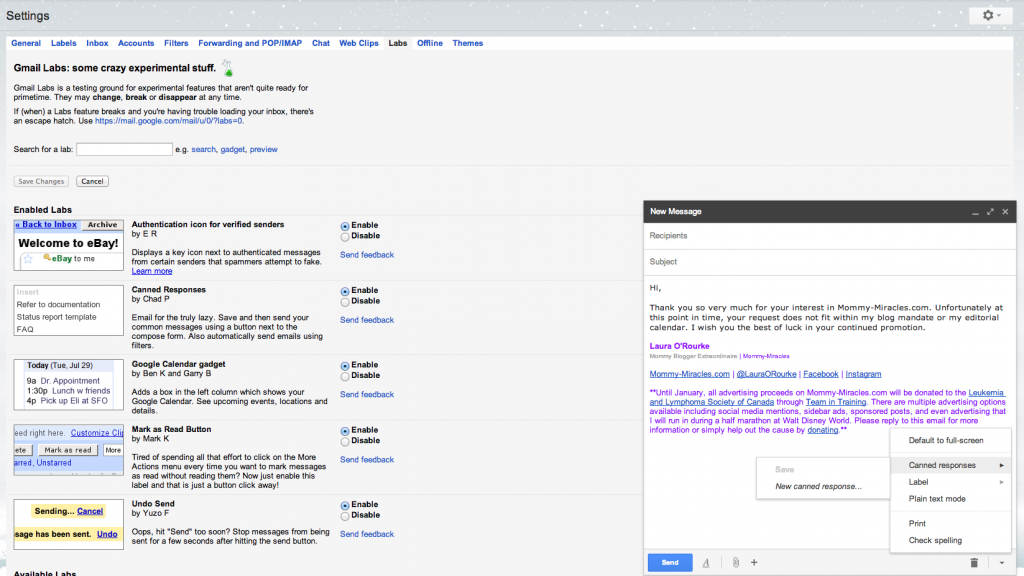
Send + Archive
(edited to add after originally publishing) As I’ve been going about my day working in my newly cleaned up inbox, I realized that another incredible feature I’m using is the Send & Archive button. This feature can be turned on by going to Settings > General and scrolling down to “Send and Archive”. When activated, Gmail shows an additional button in your reply email window, allowing you to both send the reply and archive the conversation with one click of a button, keeping your inbox clutter free. If you make use of your filters and already have most of your emails labelled when they come in, you’ll be able to quickly deal with an email and move it from view without any additional effort.
There are so very many other awesome ways that Gmail can help keep you organized, especially as it comes to filters. A simple web search of “Gmail hacks” will bring up some great posts on ways to make Gmail work smarter for you. And absolutely don’t forget to unsubscribe from all the things cluttering up your inbox that you barely look at. While I have never used it, Greta from G*Funk*ified suggests using unroll.me to help clean up.
And by the way: If you are waiting for an email from me, I would suggest following up. :)
Next week I’ll let you in on my To-Do List secrets.
What are some of your best email tips and tricks? Are you an email master or do you let it get out of control?







This is absolutely the tutorial I need for Gmail. I was puzzled over the color coding thing just last night when I was cleaning things up. I think I’ll go back and change it. Thanks for making it easy!!
Andrea recently posted..Merry Christmas, Darlings
I hope it is as easy as pie for you, Andrea! I’m not a tutorial writer, but hope I left it clear! Yay for pretty colours!
Laura O’Rourke recently posted..Start Organized, Stay Organized: Email
Thank you, thank you, thank you!!! Over the holidays I finally had the ‘last straw’ with my old email account and decided to switch over to Gmail…which has been more than a little bit daunting. Actually, I have had the account for over a year, but the thought of learning all the ins and outs has kept me from using it at all. This was the perfect help for me!!! Again…THANK YOU!! :)
Wow, they’re are a lot of things I didn’t know about Gmail. When those folders came out (priority, promotions, social, etc), I hated it and changed it back immediately. But, I recently started using them again. Since you can move emails around and change the box they go into, I find that it makes my inbox less overwhelming..each box is smaller and easier to get to the bottom of, than having one loooing inbox. Now, off to go archive.
Oh my goodness, so many great tips! I’ll definitely be looking into having all my addresses go to one inbox because currently I toggle between them. And I hadn’t thought to keep my started emails in my inbox… Thanks Laura!
Life of K recently posted..2014 Goals
I love gmail…sometimes, but I am still in love with bringing my email into Outlook, because it work so well for me! I like folders better and it is just easier to sort. I do use gmail for calendars in addition to my physical planner. And I actually love the separate inboxes when I do check in gmail. Also, I used Unroll me and it was great but after a month or so things start slipping through. Great tips for using gmail’s features!
I too will be writing about organization this year as I think if we can get organized, our lives will feel much more manageable!
Brittany recently posted..Just a Boy and His Robot
This is great! It should be the official guide on how to use Gmail and get organized for everyone.
Happy New (organized) Year!
Kerstin @ Auer Life recently posted..2014 – The year to experience
Personally, I am super organized with email, in that I do clear my inbox every night before I go to bed.
But, I didn’t know a few of these tips you have here, so this is awesome information!
May 2014 be an stress-free year for you email and organization-wise.
Alison recently posted..Through The Lens Thursday #1
I use a lot of this now, I just may add canned responses to my bag of tricks. Mind you it sounds like you get a lot more e-mail than I do 3000! Yikes.
Christopher D Drew recently posted..What Your New Year’s Resolution Really Mean
That’s over a very long time, Christopher! :) I don’t get that much daily or even weekly… Likely not monthly either. Maybe?
Laura O’Rourke recently posted..Start Organized, Stay Organized: Email
Thanks for this Laura! It finally motivated me to clear out both of my inboxes (personal, school). I usually try to manage it by setting a recurring reminder in my to-do list app to get my inbox below 10 emails once a month. I think I’m going to change it to once a week though. I really slacked off last year because by the end of the month my inbox already felt so unmanageable I just ignored the to-do.
I am thinking of switching to gmail, so this was very helpful to me!
anna whiston-donaldson recently posted..Pushover, Thy Name is Anna
I am totally loving this because I just (as in, a few days ago) forwarded all my email addresses to my gmail so that I can see them immediately. But I had now idea how to use colours or stars or anything. And canned responses? I am doing that today!!
Kim@Co-Pilot Mom recently posted..Family Film Fest – Our New Year’s Eve Celebration
This is awesome information! I definitely don’t use the tricks of my email to their full potential. You are one organized lady!
Leigh Ann recently posted..2013 in favorite posts and photos
I LOVE canned responses. Got to go sent up the send + archive thing.
Nolie recently posted..Having Fun With Siri
All right! I finally had a free second to set up the priority inbox and already it seems so much better. Definitely having starred items at the top is huge :)
Gillian recently posted..Strive to trust Me